How To Take Screenshot On Windows 8
The latest Windows 8 makes the applications and programs as easy as possible and it looks pretty good. Taking a Screen shot of programs and application software's are little bit ugly in windows older versions, now Windows 8 makes it classic. Here you can learn How To Take Screen Shot in step by step procedures.
Steps To Take Screenshot on Windows 8:
Here’s the easier way to take screenshots.
- Set up the screen ( you want to take a screenshot of ).
- Hold down the Windows Key and press Prt/sc (Print Screen) in your keyboard.
- Then it's automatically saves a screenshot image in the Pictures folder as .png format( In My Documents--> Pictures Folder).
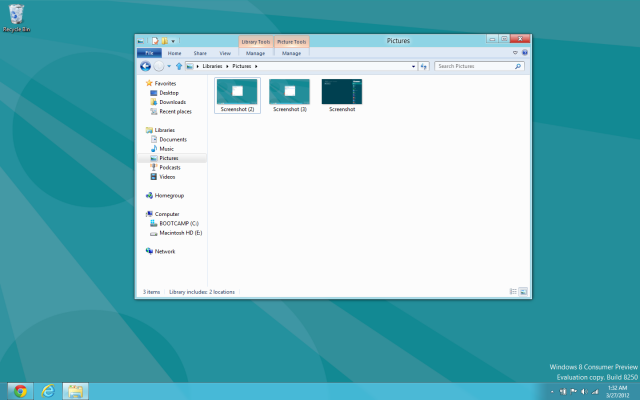
Steps To Take Screenshot on Windows Older versions:
Here's how to take a Screenshot in Windows Older versions
- Select the Screen which you want to take a screenshot.
- Press the Prt/sc ( Print Screen) key on your keyboard, then Screenshot will be saved temporarily in Clipboard.
- Open the Paint application in windows( Start-> Program-> Accessories-> Paint).
- Now create a New document in paint ( Paint-> File-> New ) and right click the mouse on the new document then Press Paste (Ctrl + V ).

- Hold down the Alt and press Prt/sc keys to take the full screen image as Screenshot.
- Click Save ( Paint-> File-> Save) and select the format which is required for you.

Hope so these may helpful to you for taking a Screen shot ...




Comments
Post a Comment