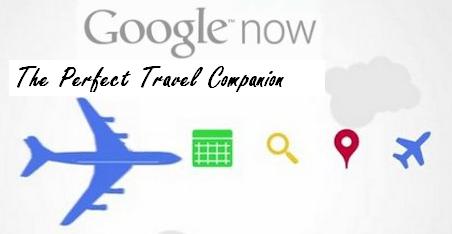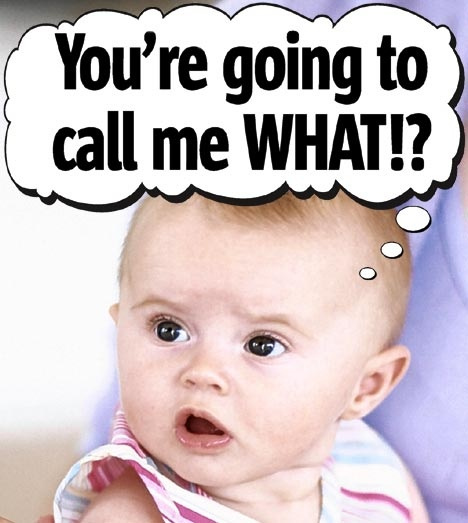Now you can download your Facebook account information with few clicks only, doesn't need any software's to download your Photo's, favorite Video's and your Timeline information. Facebook provides a download option on the Account Settings page. The downloaded Archive file containing various information from your account, including messages and chat history. Steps To Download Facebook Data: Open y our Facebook account and Click the Menu at right top corner of Facebook. Click on Account Settings. Then Click on " Download a copy of your Facebook data" Finally Click " Start My Archive" . The Archive Contains? Your contact information, Interests, Groups and Notes you have created . Content that you and your friends have posted to your timeline. Photos and videos that you have uploaded to your account Your friend list and Your sent and re